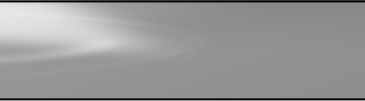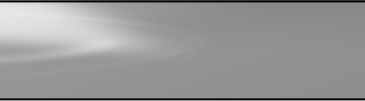Process
You already know that complying with Section 508 is important
for the college and its students. What, exactly, does Section
508 say, why is it important, and what are the checkpoints online
course developers need to address?
- You will visit two Web sites that provide the details of Section
508 law and standards. Familiarize yourself with the requirements
and note how they apply to electronic information, especially
Web content and eLearning courses.
- Pay particular attention to the 16 accessibility checkpoints
for Web content. You might want to bookmark or print this information
and keep it handy.
- Summarize in your own words ways to address each of the checkpoints
when you are creating Web content.
After you learn the requirements of the law, you will probably
be wondering which disabilities might affect online learning.
A person who cannot use his or her legs can still use the Internet,
so clearly we are not talking about that type of disability.
- Continue your WebQuest with an introduction to the classes
of disabilities that affect online learning. Jot down or print
out a list for future reference.
- To increase your understanding of how disabilities complicate
Web access, visit the simulation sites and work through the
simulations.
- When you are finished, recall the accessibility checkpoints
you learned about earlier. Associate at least one of those
checkpoints with each disability type.
After you work through this WebQuest, you will probably want
to continue your accessibility research. You can use the Web to
find your own resources.
- Develop a list of possible keywords related to accessibility,
Section 508, and the design of electronic or Web-based information.
- Go to an Internet search engine such as Google, Yahoo, or
another search engine of your choosing.
- Enter the keywords into the search engine and execute a
search.
- Refine the search as needed by adding, changing, or deleting
keywords to produce the greatest number of relevant Web resources.
- Keep a list of the keywords that were most productive, along
with a list of the most relevant Web resources.
You are now ready to access the Resources. |